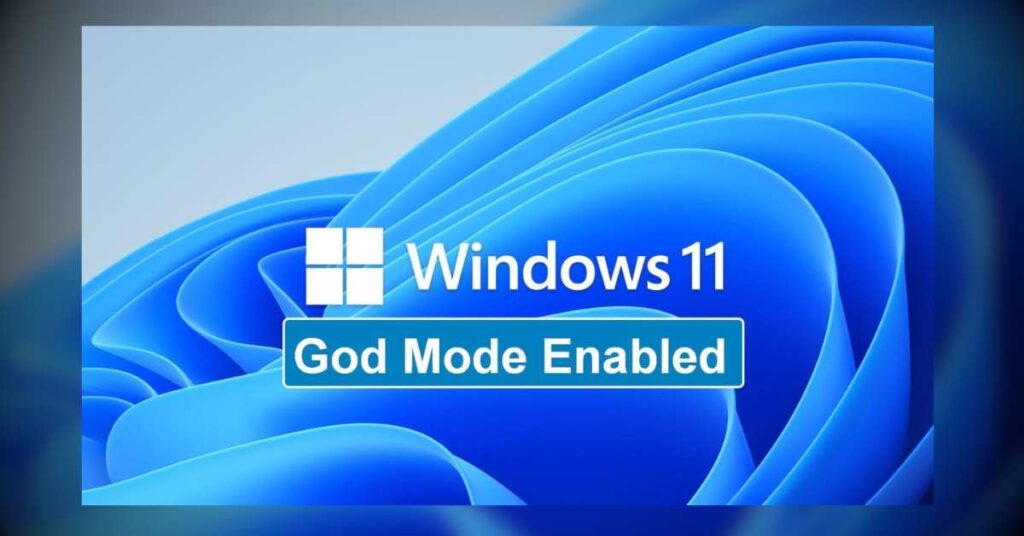Windows 11 has undoubtedly impressed users with its modern and sleek design, along with a revamped Settings app that provides an array of customization options. However, for seasoned tech enthusiasts who yearn for the classic Control Panel and its comprehensive settings, God Mode in Windows 11 remains a hidden gem, granting access to over 200 options in a simple and intuitive manner.
What is God Mode in Windows 11?
God Mode is not some mystical feature bestowed upon power users by divine intervention, but rather a convenient folder that packs all the essential Control Panel shortcuts in one place. By creating this folder, you gain swift access to a plethora of settings without the hassle of navigating through the often labyrinthine Control Panel interface. The settings are neatly organized, making them a breeze to locate and tweak.
Enabling God Mode – A Walkthrough
Fear not, fellow tech enthusiasts, as unlocking God Mode in Windows 11 is a straightforward process. Follow these simple steps, and you’ll soon be wielding ultimate control over your system:
- Create a new folder on your desktop: Right-click on an empty area of your desktop, hover over “New,” and select “Folder.”
- Name the folder: Give the folder a divine title by naming it “GodMode.{ED7BA470-8E54-465E-825C-99712043E01C}”. Don’t fret if you’ve already created the folder with a different name; you can easily change it by right-clicking the folder and selecting “Rename.”
- Witness the transformation: After hitting Enter, the folder’s name will mysteriously vanish, leaving behind a majestic Control Panel icon.
- Enter the realm of infinite settings: Open the folder, and voilà! You now have access to a treasure trove of settings, ranging from AutoPlay configurations, user account management, disk optimization, and much more. With a staggering 207 items (depending on your Windows version), God Mode empowers you with the knowledge to fine-tune your system like never before.
The Gateway to Classic Settings
As Windows 11 places more emphasis on the modern Settings app, many classic Control Panel settings are gradually being buried deep within the OS. For those who revel in the old-school charm of the Control Panel, God Mode becomes an indispensable gateway to these settings. With its straightforward layout, the folder offers an unparalleled sense of control over your system, especially in contrast to the sometimes complex navigation and multiple pages in the Settings app.
Empowerment through Personalization
As a technology enthusiast, your passion lies in personalization and optimization. With God Mode, you can further elevate your Windows 11 experience. The folder isn’t limited to the desktop; you can easily drag and drop individual setting shortcuts to the desktop for even quicker access. This means you can curate your perfect setup, placing essential settings right at your fingertips.
A Word of Caution
While God Mode empowers you, it also comes with responsibility. If your PC is shared with others, especially those who may not be tech-savvy, consider creating separate user accounts without administrator privileges to avoid unintended system modifications. This will ensure that only you have access to the divine realm of settings.
Parting Thoughts
God Mode in Windows 11 is a gift bestowed upon tech fans, offering swift access to a treasure trove of settings that define the essence of your system. As Microsoft continues to steer users toward the modern Settings app, God Mode becomes an invaluable lifeline for those who cherish the Control Panel’s classic allure.
So, embrace your newfound power and take full control of your Windows 11 experience. Discover, customize, and optimize with ease, for God Mode is a gift that keeps on giving. And for even more hidden gems in Windows 11, explore features like creating battery reports, shedding light on your laptop’s power performance and battery health.
Remember, with great power comes great responsibility – wield God Mode wisely, and let the customization journey begin!